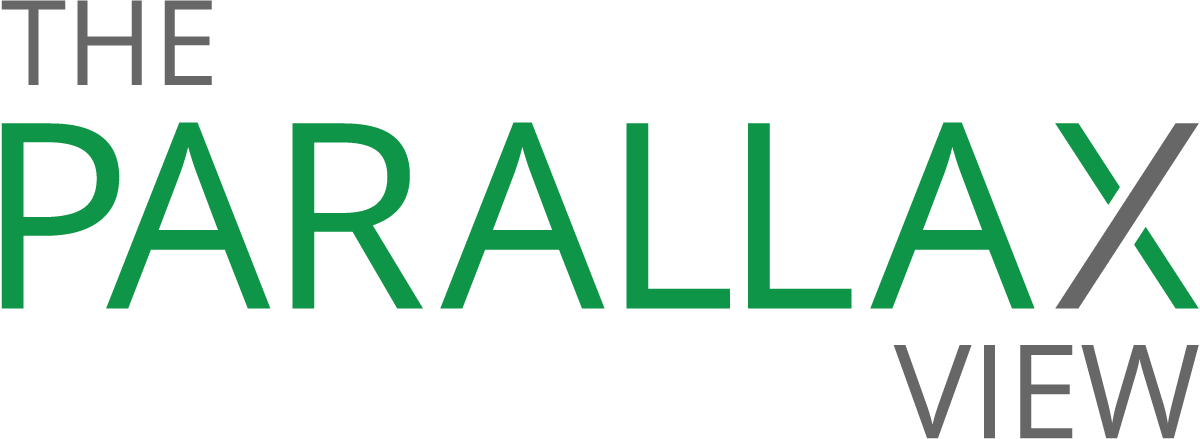12 social-network settings to lock down
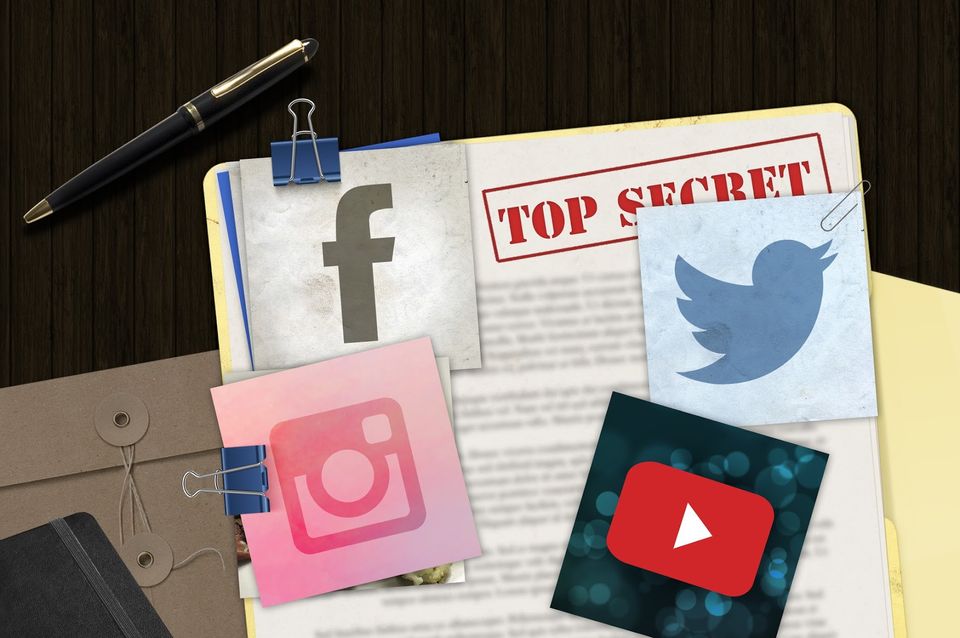
Want a great way to share your secrets with the rest of the world? Hop on to a social network or two.
Americans view social media as the least secure channel to communicate private information to other trusted people or organizations, according to a Pew Research Center report from January 2015. Yet nearly two-thirds of adults use the sites.
But keeping your social-media accounts private and secure—and navigating often-complicated privacy settings—isn’t easy, says John Sileo, cybersecurity expert and CEO of Sileo.com.
“We tend to default to the convenient option on social networks, which is usually to share everything,” he says. “These companies don’t do this to be malicious, but they’re in the business of making money off our data. All of us need to get in the habit of not giving all our information away.”
From Facebook to YouTube, these 12 settings will make your social-media accounts more secure.
Facebook: Manage Applications
Some applications request more of your information than they need, such as approval to post photos and updates on your behalf. To review which applications have access to your profile and the permissions they request, navigate to Settings > Apps. Hover over each app to edit the settings, or click the X to remove it from your account.
Facebook: Clear your location history
When your Location History is turned on, Facebook builds a database of where you’ve been, even while you’re not using the app. To view, delete, or turn off this setting, visit your Activity Log, and click Location History from the menu on the left. (You may need to click More to view it in the complete list.) Use the search bar to find particular locations, then delete them in bulk, or turn off this setting.
Google+: Manage your activity log
Like Facebook’s Activity Log, Google+ also tracks and stores your activity on the social network, including the things you post, +1, comment on, and vote up, as well as people you’ve blocked or muted. If you don’t want Google+ to store this information, visit your Google+ Activity Log to sort your activity, and remove posts by clicking the X beside it.
Google+: Set email preferences
Google+ announced in 2014 that it would allow users who have Gmail and Google+ accounts to email anyone who also had both accounts, even if the user didn’t know the person’s email address. If you’ve received any unwanted emails, turn this off in your Gmail Settings. Scroll to “Email via Google+” and choose “No one” from the drop-down menu.
Instagram: Set your account to private
By default, anyone can view your profile and posts on Instagram. To make your account private so only the followers you approve can see your content, open the app, and navigate to your profile. Tap the gear icon on iOS or the More icon on Android, then turn on the Private Account setting.
Instagram: Clear search history
Instagram automatically saves your most recent searches to “make it easier for you to find your favorite people and hashtags again quickly,” it says. If you don’t want Instagram to retain a record of your searches, visit your profile, click the gear or More icon, then tap Clear Search History.
LinkedIn: Turn off profile edit notifications
If you’re revamping your profile in preparation for a new job search, you might not want to broadcast this activity to your network. By default, LinkedIn will publish this activity to your activity feed, which could raise eyebrows at your current job. To turn off this setting, visit your Privacy & Settings page, click the Profile tab at the bottom, then “Choose whether or not to share your profile edits.” Uncheck the box, and click “Save changes.”
LinkedIn: Set the frequency of emails
LinkedIn announced in October that it agreed to settle a class-action lawsuit over sending unwanted emails. The lawsuit, which revolved around LinkedIn’s “Add Connections” feature, sent connection requests to people in a user’s contact list who did not already belong to LinkedIn.
If you feel that LinkedIn’s is still sending you too much email—group updates, messages from connections, network updates, and more—reduce the frequency. Visit Privacy & Settings > Communications, then adjust the notifications for emails, push notifications, invitations, partner InMails, and more.
Twitter: Disable tweet location
If you’ve ever attached a location to a tweet—to indicate you attended an event or visited a restaurant, for example—Twitter has likely been attaching locations to your tweets ever since. To turn off tweet locations, visit your security and privacy settings. Scroll to “Tweet location,” and uncheck the box. Below, you can also choose to delete all location information from past tweets.
Twitter: Revoke app access
Much like Facebook applications, Twitter apps could pose security or privacy risks, depending on the permissions it requests. According to Twitter, legitimate apps should never request your username and password to help you “get more followers fast!” or post affiliate ads to your timeline. If you suspect that you may have downloaded a rogue application, you can visit the Applications settings page, and click the “Revoke access” button.
YouTube: Keep your activity feed private
If you don’t want YouTube to post your public actions to your activity feed, such as when you add a video to a public playlist, like a video or save a playlist, or subscribe to a channel, visit your Account Privacy page. Below the Activity Feed section, uncheck the boxes, and click Save.
YouTube: Make likes and subscriptions private
Videos you’ve liked, playlists you’ve saved, and channels you’ve subscribed to are all visible to others on your account. To make these private, visit your Account Privacy page, and check both boxes below “Likes and subscriptions.”