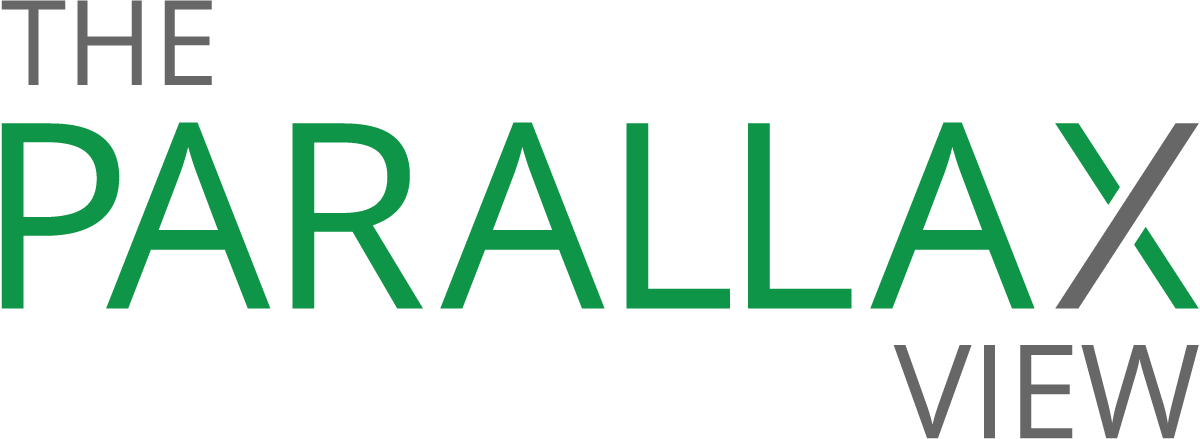7 ways to boost your Facebook privacy
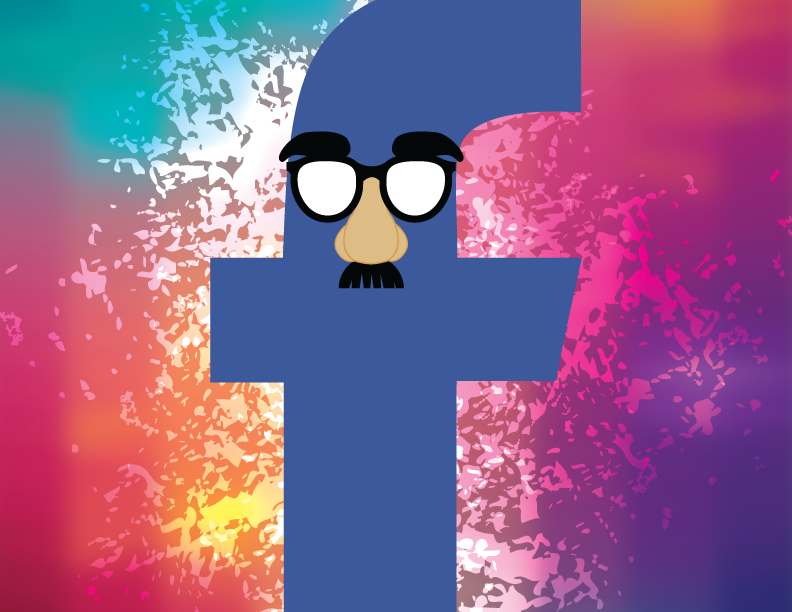
If you’re a Facebook user, your pictures, bio, posts, and other activity make up a treasure trove of data about you. Consumers worried that their personal information is vulnerable, according to a recent report from Pew Research, listed hackers and criminals as their top online-security concern.
“For many people, [the question isn’t] if you’ll get hacked; it’s when,” privacy expert Hayley Kaplan says. “Too many people give up far too much information on Facebook, and too many of them are unfamiliar with their settings.”
RELATED: 4 ways to boost your Google privacy
Users need to stay on top of what they are sharing with Facebook and others, she says, as the social network’s settings and policies evolve.
“Facebook changes [privacy and security settings] a lot. One year, one setting might exist, and the next year, it’s gone,” Kaplan says. “Though they have done more to be open, transparent, and straightforward with their settings, it’s not foolproof. You need to actively take part in your own privacy and security.”
From making yourself harder to find to removing your location and search data, here are seven Facebook settings and features to revisit.
1. Use “View As”
If you’re not sure which parts of your profile are publicly available, use the View As option to see what others see when they visit your page.
Navigate to your profile, then click the […] button to the right of View Activity Log button in the bottom-right corner of your cover photo. From the drop-down menu, select View As. By default, your view will switch to Public. Click the X at the top to return to normal browsing.
2. Hide old public posts
Last year, Facebook made your public posts searchable. Old posts—ones you probably forgot about or didn’t realize were public—now appear in Facebook search results when strangers search for something related.
There are two ways to make them private: Search your Activity Log by Your Posts, then scroll to find public posts, and change the settings on a case-by-case basis, or use Facebook’s blanket setting, which updates all old posts from “friends of friends” and “pubic” to “friends only.”
Find this setting on your Privacy Settings page. Next to “Limit the audience for posts you’ve shared with friends of friends or Public,” click Limit Past Posts, then confirm.
3. Make yourself harder to find
Three years ago, Facebook made all user profiles publicly searchable by default. If you don’t want Google and other search engines to index your Facebook page, turn this setting off.
Visit your Privacy Settings page, and scroll to the last option: “Do you want search engines outside of Facebook to link to your profile?” Beside it, click Edit, and uncheck the box. While this setting will eventually remove your profile from search engines, people can still find your profile by searching for your name on Facebook.
4. Delete your location history
If your Location History is turned on in Facebook’s mobile app, the social network builds a database of places you visit. To delete this information, visit your Activity Log, and click the Location History tab from the menu on the left. Use the search bar to find and remove specific locations, or clear your entire location history by clicking Clear Location History at the top.
To turn off location history on your mobile device, navigate to your device’s location services, and switch it off for Facebook. Note that some app features may no longer be available when location services are turned off.
5. Remove your search data
Much like your location history, Facebook also stores your search data—including all the people, places, and topics you’ve looked up. To delete these records, visit your Activity Log and click Search from the menu on the left. To remove individual searches, click the Edit icon, and select Delete. To delete the entirety of your search data, click Clear Searches at the top.
6. Manage your applications
On your Apps Settings page, check out your “Logged in with Facebook” setting. If you use your Facebook username and password to log in to other apps, those third parties gain access to information in your Facebook profile such as your name, picture, birthday, and location.
Click the pencil icon next to each application to revoke access to certain pieces of data. You can also press the X to remove the app’s connection to your Facebook account.
Next, check out “Apps Others Use.” If you don’t want the applications your friends use to access categories of information that you have made public, which could include your bio, birthday, family and relationships, religious and political views, hometown, and current city, uncheck the boxes, then click save.
7. Perform a security checkup
Facebook’s security checkup, which launched last year, guides you through a series of steps to fortify your account. Among them: logging out of devices you haven’t used in a while; turning on log-in alerts, which lets you know if someone attempted to log into your account; and creating a stronger password. Find this tool on Facebook’s Security Checkup page.